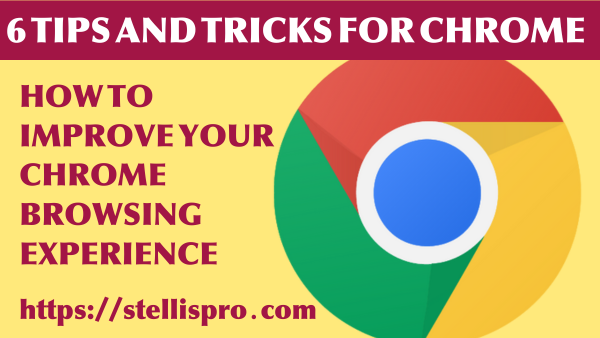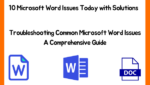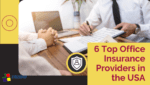Google Chrome is one of the most popular web browsers used by millions of people worldwide. Its fast and efficient performance, user-friendly interface, and wide range of features make it a top choice for internet browsing. To enhance your Chrome browsing experience, here are six tips and tricks for chrome that can improve your productivity and help you get the most out of this powerful browser.
1. Master Keyboard Shortcuts
Chrome offers a plethora of keyboard shortcuts that can significantly speed up your browsing tasks. Memorizing these shortcuts can save you time and make your browsing experience more seamless. Here are a few essential shortcuts to get you started:
- Ctrl+T: Open a new tab
- Ctrl+W: Close the current tab
- Ctrl+Shift+T: Reopen the last closed tab
- Ctrl+Shift+N: Open a new incognito window
- Ctrl+Tab: Switch between tabs
2. Organize Tabs with Tab Groups
If you often find yourself drowning in a sea of open tabs, Chrome’s tab grouping feature can be a game-changer. To create a tab group, right-click on a tab and select “Add tab to new group.” You can then assign a color and name to the group. This allows you to visually organize your tabs based on different categories or tasks, making it easier to locate specific tabs and reducing clutter.
3. Enable Chrome Extensions
Chrome’s vast library of extensions provides endless possibilities for customizing your browsing experience. From ad-blockers to productivity tools and note-taking extensions, there is something for everyone. To add extensions, click on the three-dot menu in the top-right corner of Chrome, go to “More Tools,” and select “Extensions.” From there, you can browse the Chrome Web Store and install the extensions that suit your needs.
4. Optimize Chrome’s Performance
To ensure that Chrome runs smoothly and efficiently, it’s essential to optimize its performance. Start by keeping Chrome updated to the latest version, as updates often include bug fixes and performance improvements. Additionally, regularly clearing your browsing history, cache, and cookies can help free up space and enhance speed. To access these options, go to the Chrome menu, select “More Tools,” and choose “Clear browsing data.”
5. Take Advantage of Syncing
Chrome offers a powerful syncing feature that allows you to access your bookmarks, browsing history, and settings across multiple devices. To enable syncing, sign in to Chrome with your Google account. This ensures that your browsing data is backed up and readily available, even when switching to a different device. You can also customize which data you want to sync by going to the Chrome settings and selecting “Sync and Google services.”
6. Discover Advanced Search Techniques
Chrome’s Omnibox (address bar) doubles as a powerful search tool. By mastering a few advanced search techniques, you can quickly find the information you’re looking for. For example:
- Use quotes (“”) to search for an exact phrase.
- Use the minus sign (-) to exclude specific terms from your search.
- Use “site:” followed by a website domain to search within a specific site.
- Use “filetype:” followed by a file extension to search for specific file types.
Auto History Wipe Extension for Google Chrome
Download Auto History Wipe Extension
Conclusion
By incorporating these tips and tricks on Chrome into your Chrome browsing routine, you can enhance your productivity, customize your browsing experience, and make the most of this popular web browser. Whether it’s using keyboard shortcuts, organizing tabs, installing extensions, optimizing performance, syncing data, or utilizing advanced search techniques, these techniques will help you navigate the web more efficiently and effortlessly. So, go ahead and unlock the full potential of Chrome!
Latest articles
-
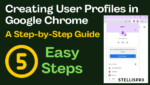
A Step-by-Step Guide to Creating User Profiles in Google Chrome: 5 Easy Steps
Israr Ahmed
June 10, 2023
How toIn today’s digital age, browsing the internet has become an integral part of our lives. Google Chrome, being one of the most popular web browsers,.
-

Speed up Google Chrome on Android, iPhone, and macOS: Easy Methods to Enhance Performance
Israr Ahmed
June 9, 2023
How toGoogle Chrome is a widely used web browser available on various platforms, including Android, iPhone, and macOS. While Chrome offers great speed and functionality, it.
-

Supercharge Your SEO Strategy: Top 8 Techniques for Headline Ranking
Israr Ahmed
June 6, 2023
SEOIn the fast-paced world of online content, headlines play a crucial role in grabbing the attention of readers and driving traffic to your website. But.
-

Top 10 Reliable Web Hosting Services for Your Business
Israr Ahmed
June 6, 2023
ReviewsIn today’s digital age, having a reliable web hosting service is crucial for businesses of all sizes. Your website’s performance, security, and uptime depend on.
-

6 Easy way to File Your Insurance Claim Hassle-Free: A Step-by-Step Guide
Israr Ahmed
June 6, 2023
How toFiling an insurance claim can be a daunting and overwhelming task for many individuals. From gathering the necessary documents to navigating through complex procedures, the.
-
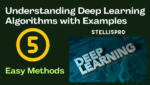
Understanding Deep Learning Algorithms with Examples: 5 Easy Methods
Israr Ahmed
June 4, 2023
GuideDeep learning algorithms have revolutionized the field of artificial intelligence (AI) by enabling computers to learn and make intelligent decisions on their own. These algorithms.
-
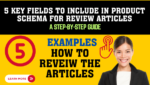
5 Key Fields to Include in Product Schema for Review Articles
Israr Ahmed
June 3, 2023
SEOIn the world of search engine optimization (SEO), structured data plays a crucial role in enhancing the visibility and relevance of your content. When it.
-

Validating Product Schema for SEO Benefits: 5 Steps for Boosting Visibility and Click-Through Rates
Israr Ahmed
May 31, 2023
SEOIn the fast-paced world of e-commerce, it’s crucial for businesses to stay ahead of the competition and maximize their online visibility. One effective strategy to.
-
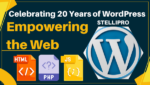
Celebrating 20 Years of WordPress: Empowering the Web
Israr Ahmed
May 31, 2023
ReviewsCan you believe it? WordPress, the iconic content management system that has revolutionized the way we create and manage websites, is turning 20! It’s an.
-

Travel Tech Essentials: 5 Amazing Ideas for Hassle-Free Travel with Gadgets
Israr Ahmed
May 31, 2023
TravelWhen it comes to traveling, tech-savvy individuals face a unique challenge – packing their gadgets and accessories efficiently and securely. To ensure a smooth and.